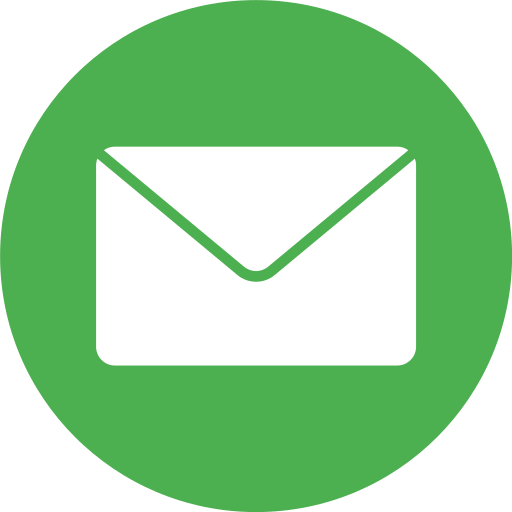
I developed and implemented a series of custom email filtering rules to enhance organization and efficiency in email management. These automated rules categorize incoming messages based on parameters such as sender, subject keywords, and recipient groups.
By leveraging these filters, I significantly reduced inbox clutter, prioritized high-impact communications, and improved response time. This process not only streamlined day-to-day correspondence but also demonstrated my ability to design and maintain automated systems that support productivity and workflow optimization.
How to do it
To access advanced configuration options, I clicked the gear icon and selected “See all settings.” This allowed me to fine-tune email management preferences and create customized automation rules for improved efficiency.
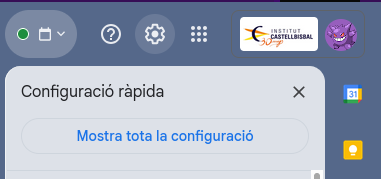

After accessing the settings, I navigated to the “Filters and Blocked Addresses” section to manage and refine automated filtering rules. This allowed me to define precise criteria for sorting incoming emails, ensuring that messages were automatically categorized according to relevance and priority.
From there, I selected “Create a new filter” to design and implement customized email rules. This step allowed me to automate the organization of incoming messages based on key parameters such as sender, keywords, or subject line—streamlining communication and improving overall inbox efficiency.
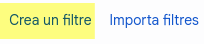
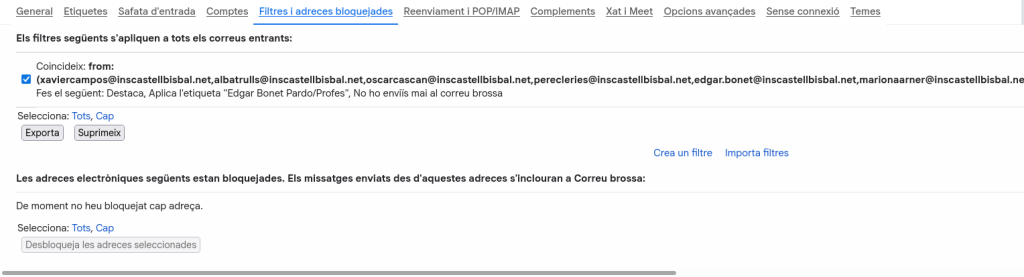
I configured the filter by specifying the desired criteria, such as sender email addresses, keywords, and other relevant parameters. Once the criteria were set, I defined the actions to be applied automatically to incoming messages, ensuring that emails were sorted, labeled, or prioritized according to their importance. This process not only streamlined inbox management but also enhanced overall productivity and communication efficiency.

Deixa un comentari